
Course evaluations are open!
Fall 2025 deadlines:
- December 3 (condensed evaluation period)
- December 20 (default evaluation period)

Fall 2025 deadlines:
We need your help to encourage students to complete their course evaluations!
Here are a number of promotion strategies that you can use.
One of the biggest incentives for students to complete course evaluations is evidence of their importance to you as an instructor. You should communicate the value of course evaluations both in class, in course outlines, and through your reminders to students.
You can also highlight changes you've made to the course based on previous course evaluations results. This lets students know that their feedback is taken seriously to improve courses and teaching.
If you have added additional questions to your course evaluation questionnaire, let students know that you are interested in receiving their feedback on the questions you have added.
Allow time to complete the evaluations during class. (NB, students can complete evaluations on their laptop or mobile device - display this sample slide with a QR code). It is most effective to do this at the beginning of the class, or during conferences, tutorials, or labs. You and your Teaching Assistants should leave the room during this process.
In class, present the guidelines on providing constructive feedback to your students. This page contains considerations for students when writing comments, including ways to express valid criticisms in a productive and respectful manner. Not only does presenting this page help you set a positive tone, but it also reiterates your commitment to receiving and acting on student feedback.
Let students know if you have granted permission to disseminate your numerical course evaluation results (instructions). Students are more likely to complete the evaluations if they know that they and future students will have access to the results at a later date, provided that enough students respond.
Mid-course evaluations: When instructors gather and respond to formative feedback received during the semester, students are more likely to recognize the value of course evaluations. View suggestions.
Give an incentive to the entire class, such as an additional review session, if the class response rate exceeds an established target. To respect student anonymity, you should not provide incentives to individual students.
Include the evaluation period dates in your course syllabus and in the calendar in myCourses.
Adding the course evaluation period dates (open and closing) to your myCourses Calendar provides another reminder to students about completing their evaluations.
Learn more about the Calendar tool.

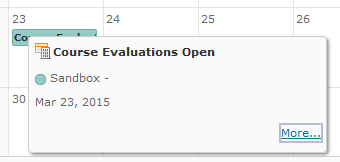
Monitor response rates and post regular news announcements with the current response rate on myCourses.
|
The News Tool appears on the Course Homepage and allows you to post announcements to your students. Some announcement ideas include a statement on why you value course evaluation feedback, weekly updates on response rates, and links to resources for students, such as guidelines on providing effective feedback.
Click here to learn more about the News Tool. |
Sample News Announcement:
|
If you have granted permission to disseminate your results, let students know how many responses are needed for the numerical results to be made available to students.
If you have multiple sections of a course, encourage friendly competition among the sections for the highest response rate!
Send email reminders to your students as the deadline approaches.
Sample Email:
|
Students automatically receive email reminders from the University about completing their course evaluations, but a message from you that communicates the value of course evaluations may be an added incentive for students to complete them. myCourses has a feature that allows you to email the entire class at once.
|

![]() Promo slides (pptx) |
Promo slides (pptx) | ![]() Promo slides (pdf)
Promo slides (pdf)




English (.png) | French (.png)
McGill University is on land which has served and continues to serve as a site of meeting and exchange amongst Indigenous peoples, including the Haudenosaunee and Anishinabeg nations. Teaching and Academic Programs acknowledges and thanks the diverse Indigenous peoples whose footsteps mark this territory on which peoples of the world now gather. This land acknowledgement is shared as a starting point to provide context for further learning and action.