
Course evaluations are open!
Fall 2025 deadlines:
- December 3 (condensed evaluation period)
- December 20 (default evaluation period)

Fall 2025 deadlines:
As a course instructor, you may add up to three questions to your Mercury course evaluation questionnaire. This is an opportunity for you to get feedback specific to your course context or your teaching, such as the use of new teaching strategies.
Approximately three weeks before the evaluation for your course opens, you will receive an email from "Mercury info" when you are able to add your questions. This email will include the deadline for each course; this deadline cannot be extended.
Please note that you must submit the questions yourself; your Mercury Liaison can not add them on your behalf.
Resources to help you write meaningful questions:
- Review your unit's current questionnaire to understand which questions students are already being asked.
- Choose a question from McGill's bank of recommended questions.
- Find guidelines to help you write your own custom questions.
- Get help with writing questions: Contact Teaching and Learning Services for a consultation.
In the email invitation you received that invites you to add your questions, click on the hyperlink that starts with Choose the personalized questions for.... The subject line is "Customize your course evaluation."
If you have lost the email or receive an authorization issue when you click on the link, access the course evaluation system here to add your questions. In the Tasks section, you will see an option to "Choose the personalized questions" for your course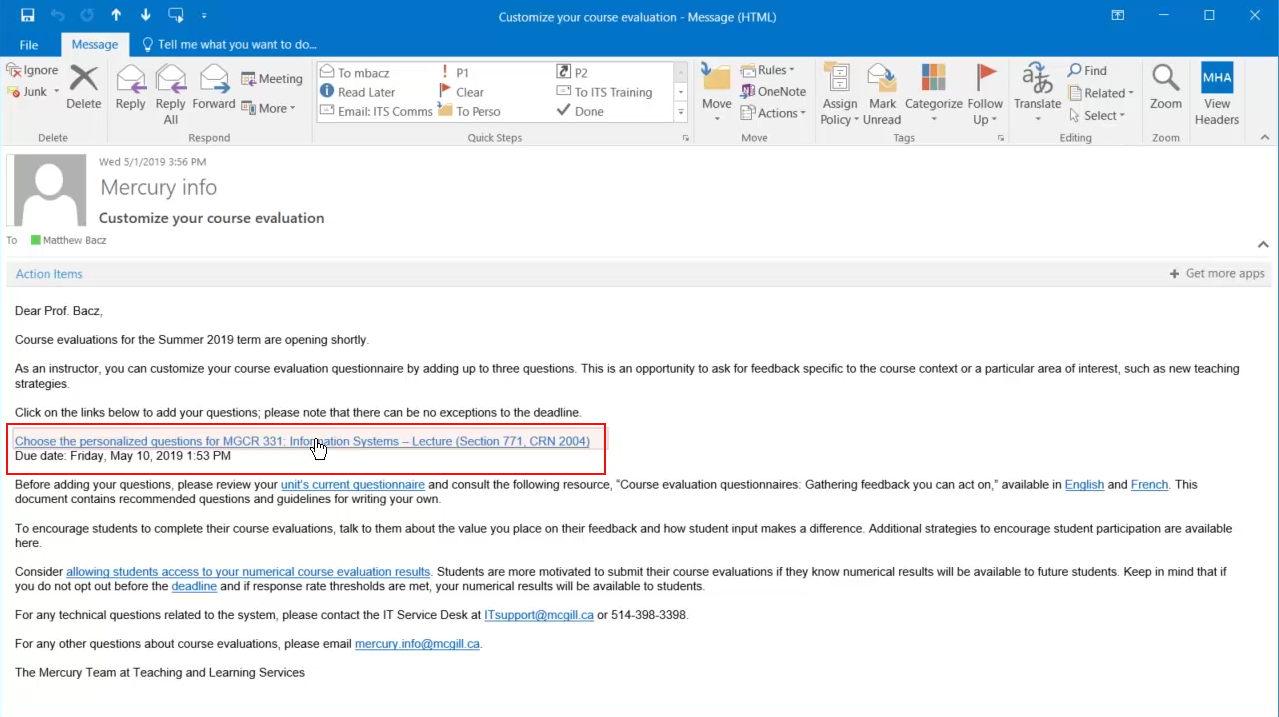
If prompted, log in using your McGill username and password.
Preview the evaluation questionnaire to view the questions that already exist in the questionnaire. The preview will appear in a new window. When you have completed reviewing the questionnaire, Exit out of the screen.

Add your questions. You can select a pre-written question or write your own questions.
Pre-written questions have been made available to you by the System Administrators.



There are three types of questions you can write yourself:


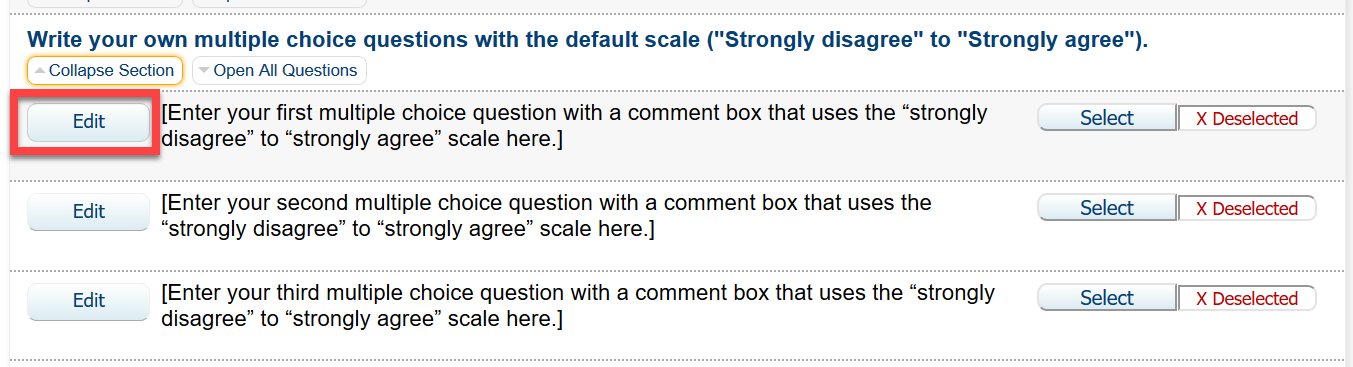
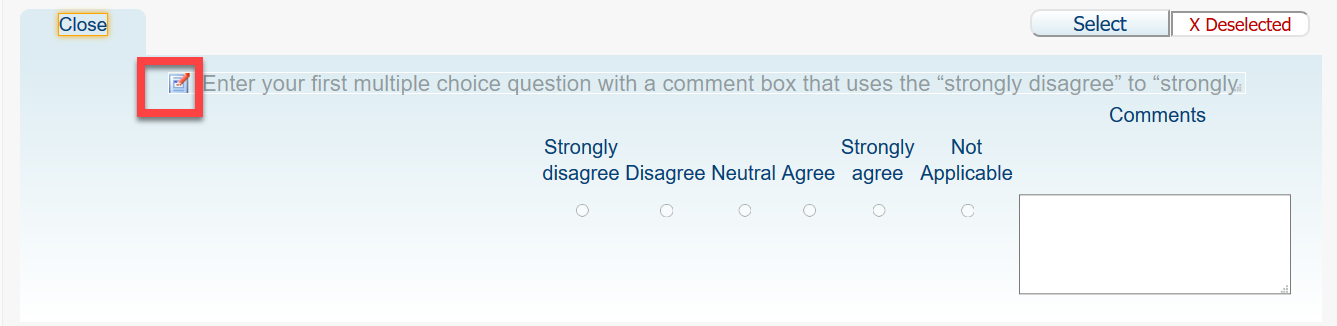

Once you have added your questions, scroll down to the bottom of the page and click Submit.

Scenario: You used different strategies in your class such as think-pair-share discussions and one-minute papers.
Example question: The activities in class (e.g., talking with a partner, writing reflections at the end of class) helped me learn.* (“Strongly agree” to “Strongly disagree”)
Scenario: You taught in a classroom that has active learning features.
Example question: Overall, the instructor’s use of the classroom features had a positive impact on my learning. (“Strongly agree” to “Strongly disagree”)
Scenario: You used the Polling @ McGill technology for the first time.
Example question: Using Polling @ McGill in class helped me learn.* (“Strongly agree” to “Strongly disagree”)
Scenario: In previous offerings of the course, students were asked to purchase a physical course pack. Previous course evaluation feedback indicated that students did not like having to purchase a physical course pack. Starting this semester, you posted the readings to myCourses.
Example question: I would prefer buying a physical course pack to accessing readings online through myCourses.* (“Strongly agree” to “Strongly disagree”)
Scenario: You invited a librarian to give a workshop in your course on research skills. Your unit’s questionnaire does not include any questions from the “Institutional Resources and Support” category.
Example question: Library staff were helpful to me in conducting my research for this course (e.g., in class, in the library, via email or online chat). (N/A recommended) *In recognition that adding questions allows instructors to include questions that are unique to an individual course context, this question is not taken from the bank of recommended questions.
Scénario : Vous avez utilisé différentes stratégies dans votre cours comme des discussions de type penser-jumeler-partager et des réflexions minute (one minutes papers).
Exemple de question : Les activités en classe (p. ex., discuter avec mes camarades de classe, écrire mes réflexions à la fin de la séance de cours) ont aidé à mon apprentissage.* (« Tout à fait d’accord » à « Pas du tout d’accord »)
Scénario : Vous avez enseigné dans une classe d’apprentissage actif.
Exemple de question : De façon générale, l’utilisation des différents éléments d’apprentissage de la salle de classe a eu un effet positif sur mon apprentissage. (« Tout à fait d’accord » à « Pas du tout d’accord »)
Scénario : Vous avez utilisé la technologie Polling @ McGill pour la première fois.
Exemple de question : De façon générale, l’utilisation des différents éléments d’apprentissage de la salle de classe a eu un effet positif sur mon apprentissage. (« Tout à fait d’accord » à « Pas du tout d’accord »)
Scénario : Les trimestres précédents, votre cours requérait que les étudiants et étudiantes achètent du matériel didactique. Mais les évaluations antérieures de ce cours ont révélé que les étudiants et étudiants n’ont pas aimé avoir à acheter ce matériel. Ce trimestre, vous avez rendu les notes de cours accessibles en ligne sur myCourses.
Exemple de question : Je préfèrerais acheter les notes de cours au lieu d’accéder au matériel didactique en ligne sur myCourses.* (« Tout à fait d’accord » à « Pas du tout d’accord »)
Scénario : Vous demandez à un ou une bibliothécaire de donner un atelier sur les compétences en recherche dans le cadre de votre cours. Le questionnaire de votre unité ne comprend aucune question dans la catégorie « Ressources et soutien institutionnels ».
Exemple de question : Le personnel de la bibliothèque m’a été d’une grande aide pour effectuer mes recherches dans le cadre de ce cours (p. ex. : en classe, à la bibliothèque, par courriel ou par clavardage). (S. O. recommandé)
McGill University is on land which has served and continues to serve as a site of meeting and exchange amongst Indigenous peoples, including the Haudenosaunee and Anishinabeg nations. Teaching and Academic Programs acknowledges and thanks the diverse Indigenous peoples whose footsteps mark this territory on which peoples of the world now gather. This land acknowledgement is shared as a starting point to provide context for further learning and action.