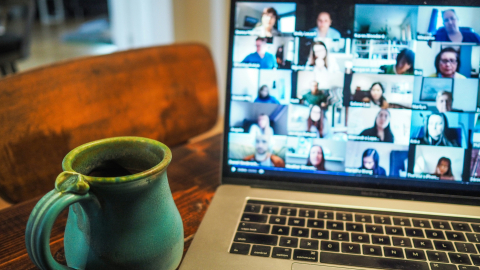When the WMS switches to new WMS blocks, it will continue to offer the same block templates you love (Statement, Call to Action, etc.), but with a more intuitive interface for creating and configuring those blocks, and more flexibility for placing the blocks on your site.
Place blocks in multiple regions
Blocks in the new WMS can be placed in different regions on different pages, or even in multiple regions of the same page. Gone are the days when you had to create numerous, identical, blocks to achieve this.
Effortlessly remove the block title from the page
Gone too are unwanted titles appearing above a block. Every block will have a title, but you will easily control whether it appears on the page by using the on/ off check box that appears when you configure the block.
Position the block with ease
To place a block in a region of the page, you no longer need to sift through a list of disabled blocks, carefully dragging the desired block to the target region.
Instead, simply locate the region and click the Place Block button. A list of blocks appears that you can scroll through or filter. As you select the block, you will have the opportunity to choose the pages where you want the block to appear.
Maybe you don’t always need a block?
There are also some cases where you have needed a block in the past but will not in the new WMS.
The “On This Page” block that provides a table of contents for the page it appears on will no longer be used in the new WMS. Instead, you will achieve the same result by inserting a [toc] tag when editing the page, and this will be transformed into a table of contents. An elegant, time-saving solution.
Many site managers favour the use of blocks because they make it easy to organize content into columns, but this, too, will change in the new WMS. The use of CKEditor 5 as the WYSIWYG editor will greatly simplify creating columns on your pages and allow you to drag and drop content into those columns, helping you set the layout the way you want in a more straightforward manner.
Interested in a look under the hood?
This short video takes you through placing a block in a region of a particular page. While the names of the regions and themes are different from those used in the WMS, the steps are same.