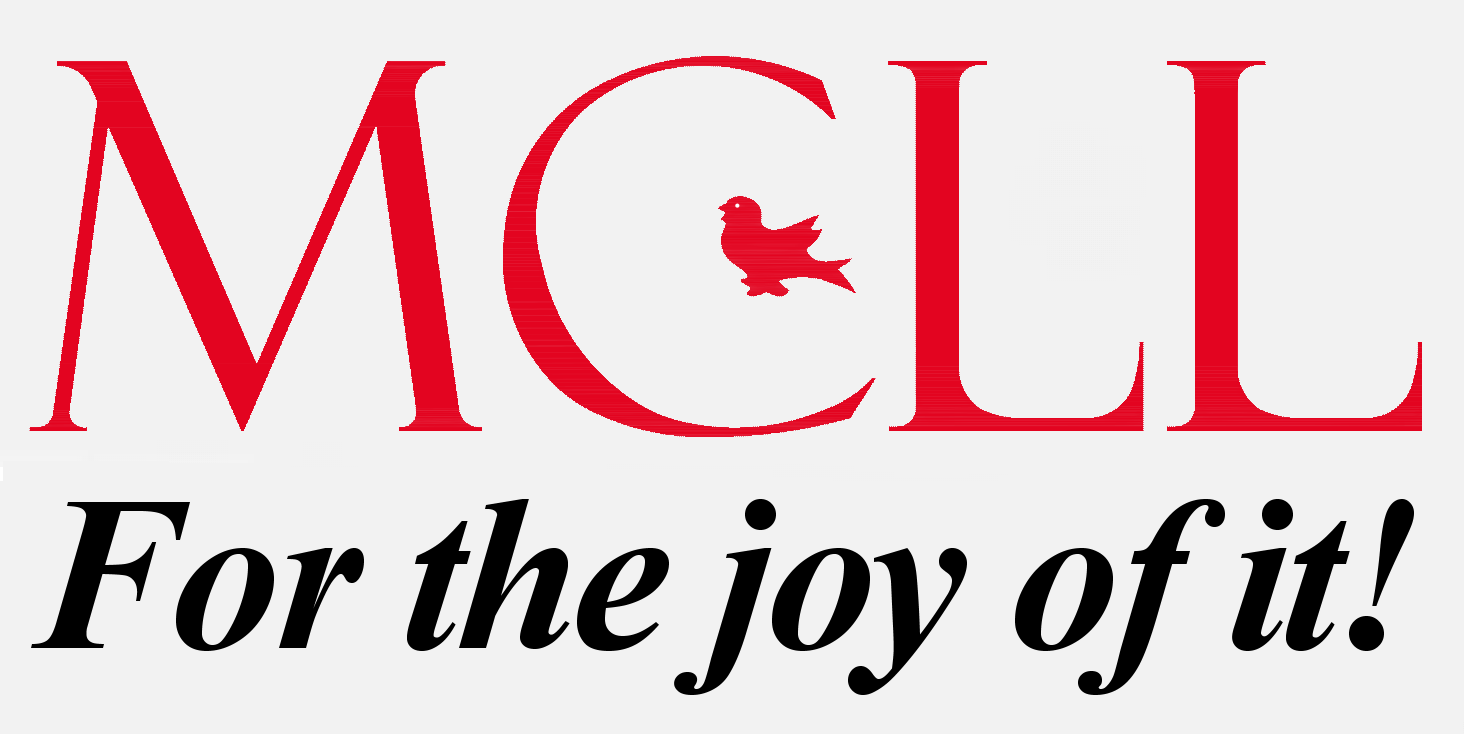Getting Set Up
MCLL uses Zoom videoconferencing, on either a computer, tablet or smartphone. A computer is recommended; Zoom on a mobile device is more limited. Desktop computers may need a separate webcam.
To install Zoom on a computer, go to the Zoom download site ![]() , click Download, then run the installer. For an Apple or Android mobile device, tap:
, click Download, then run the installer. For an Apple or Android mobile device, tap:  Apple App Store
Apple App Store ![]() or
or 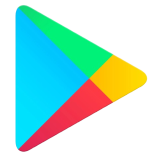 Google Play Store
Google Play Store ![]() to install Zoom.
to install Zoom.
Once installed, click or tap: Zoom test meeting ![]() . Ensure your face is centered and well lit in the video, and the microphone and speaker/headphone sound is clear. Creating new meetings requires a Zoom account. One option is a free personal account, which has limitations. MCLL membership includes a McGill student Zoom account with full capabilities.
. Ensure your face is centered and well lit in the video, and the microphone and speaker/headphone sound is clear. Creating new meetings requires a Zoom account. One option is a free personal account, which has limitations. MCLL membership includes a McGill student Zoom account with full capabilities.
Joining an MCLL Meeting

Each MCLL online activity has an assigned host, who will assist participants with Zoom. The host will first contact them to answer any questions or problems.
Meetings are accessed with a specific link; the host will email it to participants the previous day. To join the meeting, simply click the link, or use the included ID and passcode. Study groups use the same link for all sessions.
Zoom Help Resources
Zoom Support Page ![]() - Includes several helpful tutorials and videos.
- Includes several helpful tutorials and videos.
Members Help Site ![]() - Contains PDFs covering attending meetings, making presentations, updating Zoom and more.
- Contains PDFs covering attending meetings, making presentations, updating Zoom and more.
Zoom Setup - Has a detailed list of tips and advice.