
Course evaluations are open!
Fall 2025 deadlines:
- December 3 (condensed evaluation period)
- December 20 (default evaluation period)

Fall 2025 deadlines:
We need your help to encourage students to complete their course evaluations!
Here are a number of promotion strategies that you can use.
One of the biggest incentives for students to complete course evaluations is evidence of their importance to you as a Teaching Assistant, especially as you are at the beginning of your teaching career. Some things you can mention:
The feedback will help you reflect on and improve your future teaching.
Course evaluation feedback is useful for documenting your experience for job applications.
Highlight how previous course evaluation feedback has improved your teaching as a Teaching Assistant. This lets students know that their feedback is taken seriously to improve courses and teaching.
In conference or tutorial sessions, show this 2-minute video on why students should complete their course evaluations.
Make announcements during tutorial, conference, and/or lab sessions.
Encourage the instructor to add a slide to the PowerPoint slideshows during the evaluation period to remind students about course evaluations being open. Sample slides will be made available.
Include the evaluation period dates in the calendar in myCourses.
|
Adding the course evaluation period dates (open and closing) to your myCourses Calendar provides another reminder to students about completing their evaluations.
|
 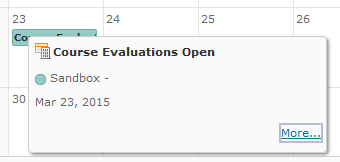 |
Monitor response rates and post regular news announcements with the current response rate on myCourses.
|
The News Tool appears on the Course Homepage and allows you to post announcements to your students. Some announcement ideas include a statement on why you value course evaluation feedback, weekly updates on response rates, and links to resources for students, such as guidelines on providing effective feedback.
Click here to learn more about the News Tool. |
Sample News Announcement:
|
Send email reminders to your students.
Sample Email:
|
Students automatically receive email reminders from the University about completing their course evaluations, but a message from you that communicates the value of course evaluations may be an added incentive for students to complete them. myCourses has a feature that allows you to email the entire class at once.
|
In consultation with the instructor, ask students to bring their laptops, smartphones, or tablets to class and allow time to complete the evaluations during class. It is most effective to do this at the beginning of the class, or during conferences, tutorials, or labs. You and the instructor should leave the room during this process.
In consultation with the instructor, if you have access to computer labs, you can reserve a time during the evaluation period for students to go and fill them out. You and the instructor should leave the room during this process.

![]() Promo slides (pptx) |
Promo slides (pptx) | ![]() Promo slides (pdf)
Promo slides (pdf)




English (.png) | French (.png)
McGill University is on land which has served and continues to serve as a site of meeting and exchange amongst Indigenous peoples, including the Haudenosaunee and Anishinabeg nations. Teaching and Academic Programs acknowledges and thanks the diverse Indigenous peoples whose footsteps mark this territory on which peoples of the world now gather. This land acknowledgement is shared as a starting point to provide context for further learning and action.